1. In order to install ObjectAid UML Explorer in Eclipse, go to Help -> Install New Software…
2. Paste this URL : in the Work with text field.
3. Click Add and put in the field and click OK.
4. Select all the plugins you want to install and click .
5. You will see an overview of your installation.
6. Accept the Licence Agreement and click .
7. Give it some time to install the new Software.
It is likely the a Warning will pop up during installation. Click to ignore it.
8. When the installation finishes, you will be prompt to restart your Eclipse IDE. Click .
2. Create a Simple class Diagram
When your Eclipse IDE restarts, this is how you can create a Class diagram for one of your projects.
1. On the Project Explorer, Right Click on the Project’s name -> New -> Other. On the pop up box, start typingClass Diagram in the Wizards text field. Click on the Class Diagram and then click .
2. Type in a name for the diagram file, and select the several details and options.
3. After that the blanc page of the Class Diagram editor will open. From then you can Drag and Drop a class from Project Explorer in order to create it’s UML node in the Diagram. Here is a simple Class Diagram that I’ve constructed.


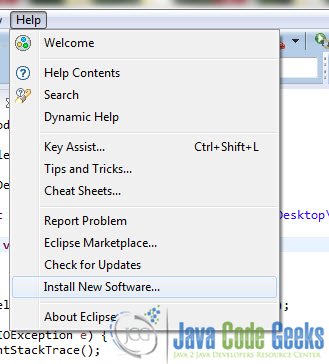

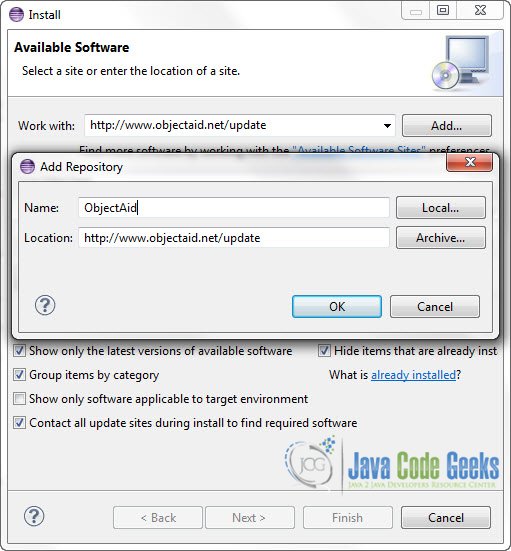
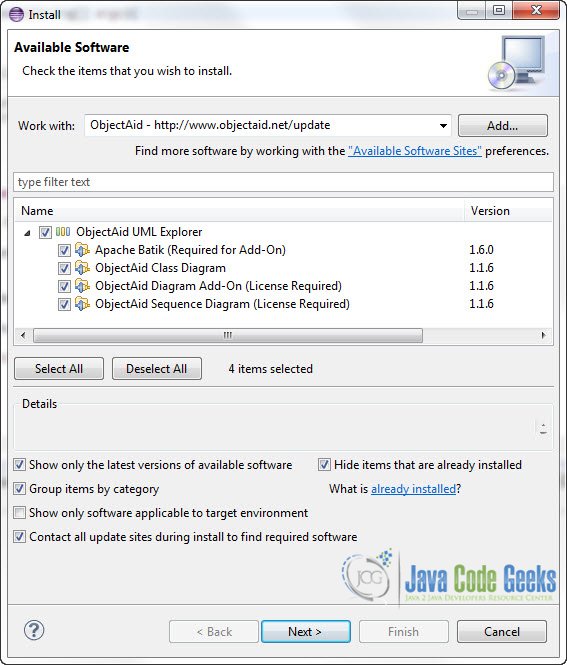
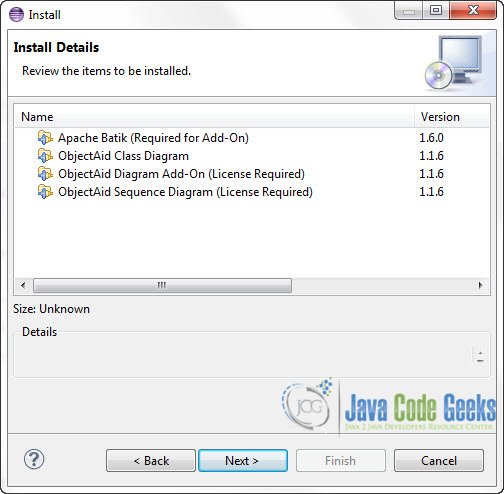
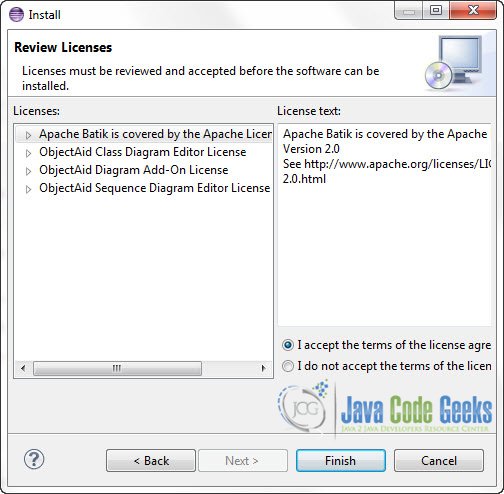
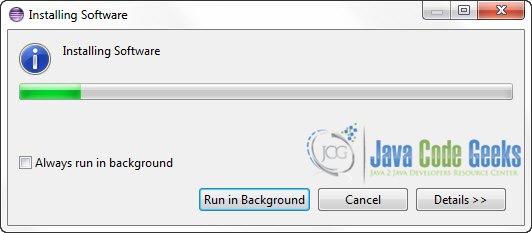
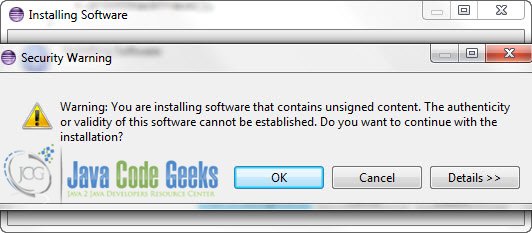
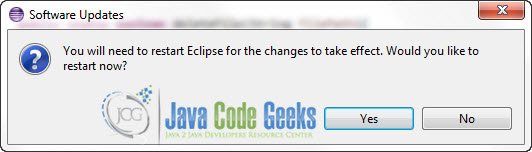

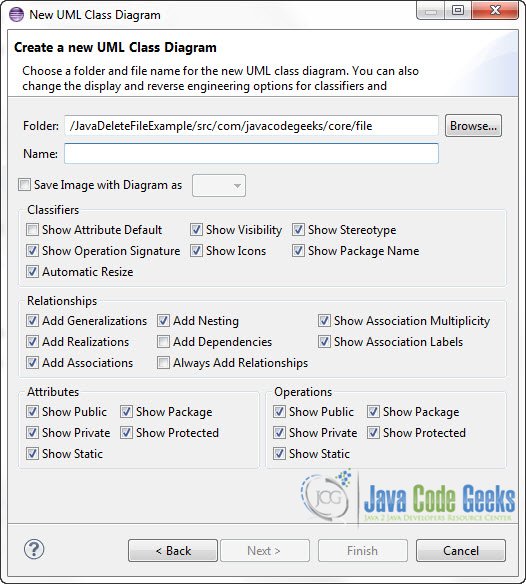







0 nhận xét:
Post a Comment